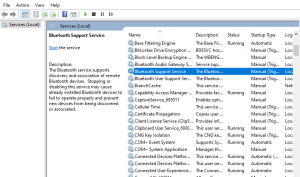Now, almost every person in this world is using a laptop. If you are a blogger, then this blog will definitely help you. Bluetooth connection has become a vital feature in this advanced world; due to this, you can connect multiple devices such as a keyboard, mouse, mic speaker, etc. We know this is an advanced thing, but most people are facing problems with Bluetooth connection issues. If your Bluetooth connection is not working properly, showing errors, disconnect issues, or missing an option, this guide will help you. Read this blog carefully and apply these steps.
Why is your Bluetooth connection not working on your laptop?
There are several common reasons for Bluetooth connection:
- Bluetooth is off: Check if your Bluetooth may be turned off.
- Drivers not updated: If your drivers aren’t updated, your old drivers will create problems.
- Problems with other drivers: A lot of pairing drivers can create problems in connection.
- Bugs in software: There can be temporary problems in Windows or Macbook.
- Hardware problem: Bluetooth adapters or devices may create problems.
- Power saving mode: some laptops turn off Bluetooth to save the laptop’s battery.
Now try to solve these problems step by step.
Solution 01: Turn On Bluetooth
Windows:
- Click on start, click→setting→devices.
- Select Bluetooth and other options.
- Confirm Bluetooth is On.
If the On option is unavailable, then it means there is a problem with the device.
Mackbook:
- Click on Apple menu→ system preference→ bluetooth.
- And turn on Bluetooth.
Solution 02: Restart your laptop & Bluetooth
Method:
First, go into the settings and turn off the Bluetooth. Then restart your laptop. When it turns on again, go to the settings, turn on the Bluetooth, and try to connect to the Bluetooth connection again. Verify properly whether the connection is established. If the problem is still arising, then also restart your Bluetooth device.
Solution 03: Update Bluetooth drivers or install them again
Windows:
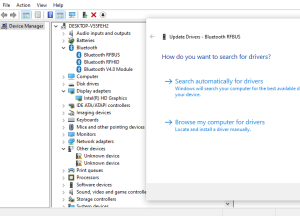
- First, Press the windows+X, then go to the devices manager and open it.
- Press the right-click on your adaptor.
- Select the updated drivers→search automatically for drivers.
- If your problem is not solved with updation, click uninstall drivers and restart your laptop.Mac:
- Mac can automatically update the Bluetooth, but if a problem still arises, then.
- Go Apple Menu→System Preference→Software Update.
- If Update is available, then install it.
Solution 03: Remove the Bluetooth device and connect it again
Windows & Macbook:
- Go to the Bluetooth settings.
- The device that causes the problem, click on it, and Remove/format.
- Turn on the Bluetooth again and reconnect with the device.
Solution 04: Bluetooth troubleshooting
Run the troubleshoot
- Start→ Troubleshoot→ Update & security.
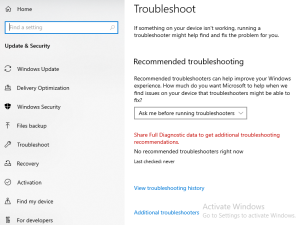
- Scroll down and select the Bluetooth.
- Click→ rRun the troubleshoot.
Solution 05: Click the Bluetooth services
Windows:
- Press the windows+R, write the services.msc, and press enters
- Find Blue
- tooth support services
- Right-click and Restart it.
- Set the Startup type on automatic mode.
Solution 06: Restart the Bluetooth module on the Mac
Method
- Press shift+option,
- Click the Bluetooth icon.
- Select Reset Bluetooth module.
- Restart the Mac and connect the Bluetooth connection again.
Solution 07: Check System Updation
Windows:
- Start→ Setting→ Windows Update & Security.
- Press check for updates and install it.
Mac:
- Apple menu→System Preference→Software Update.
- If any update is showing, then update it.
Solution 08: Use external adaptor for connection
- If your laptop’s Bluetooth hardware is damaged, then a USB Bluetooth adaptor would be a good solution.
- Cheap can be easy to install and use.
- Just set in the USB port, install the driver, and then problem-solve.
More Problems and Solutions?
Q1.Disconnecting problem in Bluetooth continuously?
Windows:
- Power setting→ wireless adaptor setting→ maximum performance.
- Mac: Restart the Bluetooth module.
Q2.Bluetooth Device is not showing?
- Turn off airplane mode?
- Remove Bluetooth devices?
- Is Bluetooth audio not working?
Go to Sound Settings and set the Bluetooth headset to the default audio device.
Install a suitable audio device.
Conclusion:
Bluetooth problems can be difficult, but they can also be very easy to solve. By performing all the steps, your problem will be solved, but if the problem still arises, consult a professional device shop. If you are in Abu Dhabi, visit us with your device. It’s not a big issue, but sometimes, it can be frustrating. I assure you that if you read and perform the steps clearly, then your Bluetooth connection will be done.